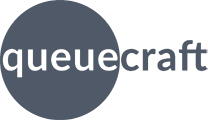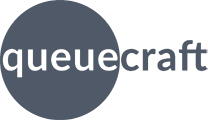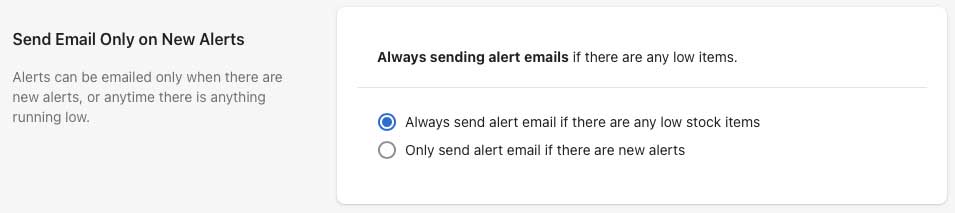Configuring to Send Only If New
By default, the app will send you an email if there are any products low on inventory. So you may get the same email day after day.
You can optionally choose to only receive an email if there are new alerts. When you choose this option, you won't receive an email if there aren't any new alerts.
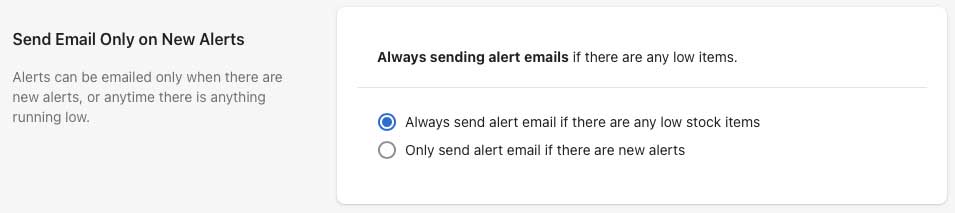
- Open the app by going to your Shopify admin, clicking Apps, then clicking Essential Inventory Alerts.
- Click Configure at the top of the app.
- Scroll down to Send Email Only on New Alerts and adjust the setting as desired.
- Click Save at the top or bottom of the page
Here's what the two options mean:
-
Always send alert email if there are any low stock items (default). When selected, you will always get an email if there are any alerts. It doesn't
matter if the alerts are new or not.
-
Only send alert email if there are new alerts. When selected, you will only get an email if there are new items that are low on inventory that did
not appear in the previous alert.