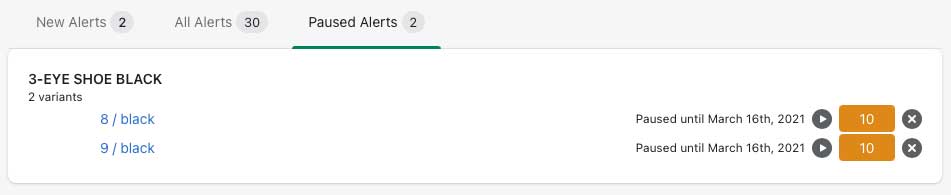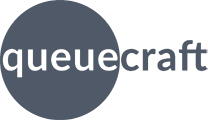
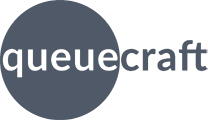
The Alerts page shows you a detailed view of your most recent inventory check and the alerts it generated. This page provides more extensive information than what gets included in the alert email. It also provides a couple of tools to quickly modify your alerts.
You can access the Alerts page at any time by clicking Alerts in the navigation bar at the top of app. From the email, click the Open in Shopify button.
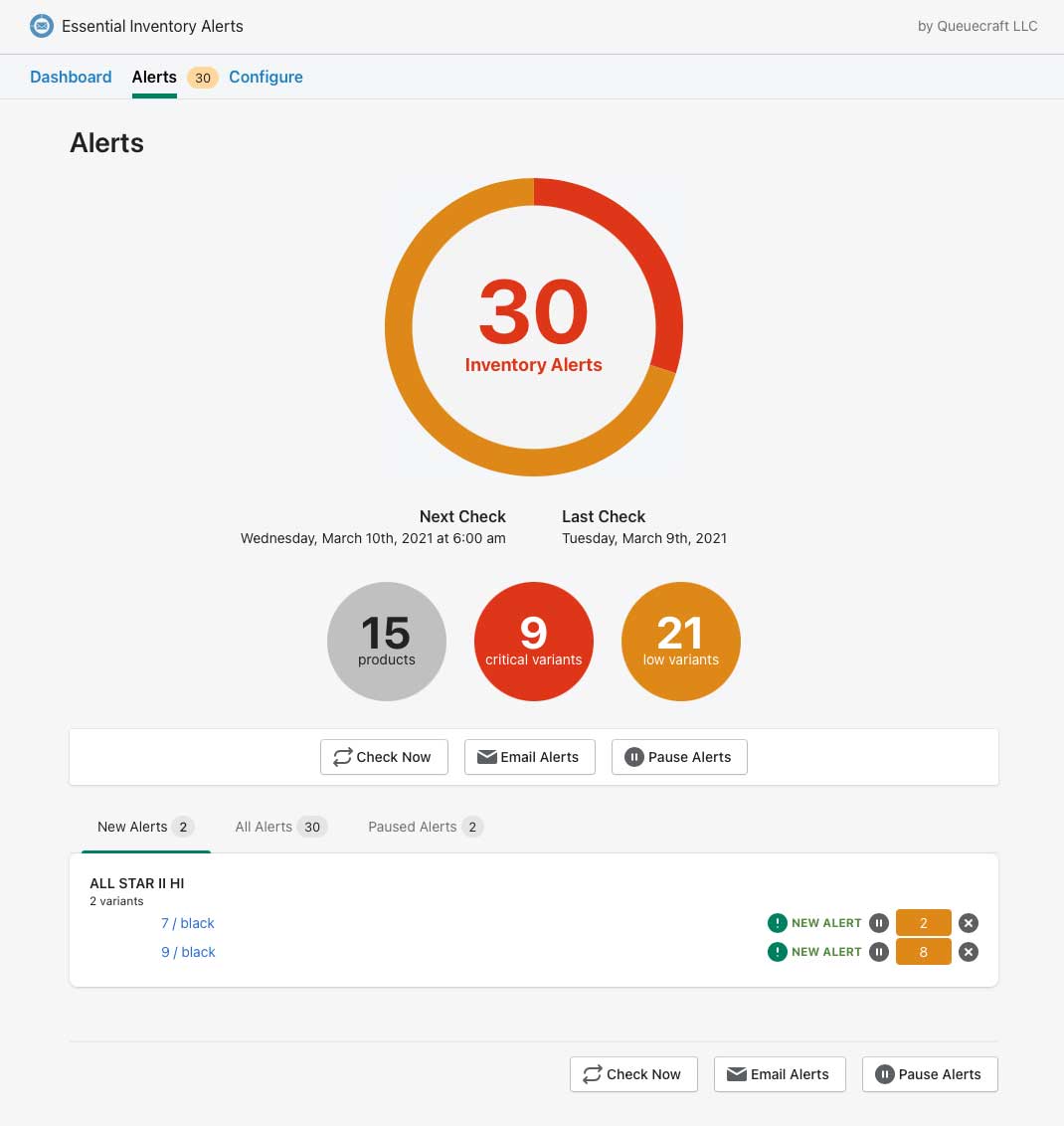
At the top of the Alerts page is a graphic showing an overview of your current alerts. The graph shows your current alerts. The number in the center is the total number of alerts, including both critical and low alerts. The red portion of the circle represents the critical alerts, and the orange portion represents low alerts.
Below that are the dates of your previous and next inventory checks, followed by graphics showing three key metrics:
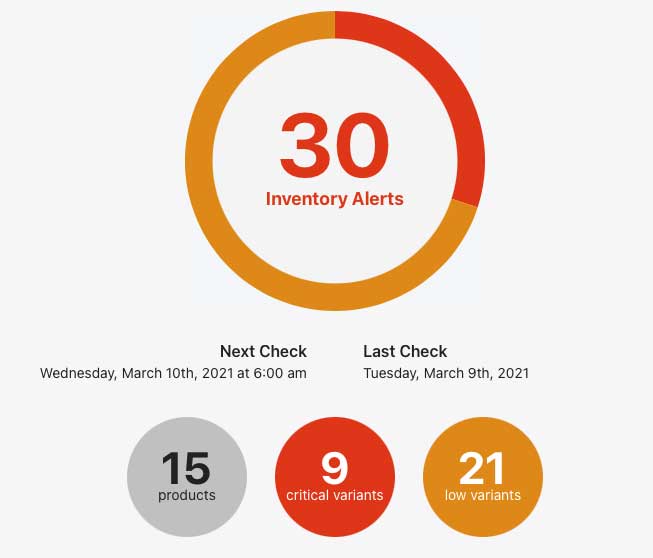
Below the current alert information, you'll see a set of three buttons.

The alert detail is a list of the current inventory alerts. It may contain multiple tabs across the top, depending on your particular alerts.
The list is organized alphabetically by product. Within each product are individual variants that have an alert. Products and variants are only shown if they are low or critical on inventory.
For each item in the list, you'll see the variant name, when the item first appeared in your alerts, and the current inventory level. An orange inventory level indicates that it is low, while a red inventory level indicates it is critical. You can click on any variant name to go directly to that product's page in the Shopify admin.
Around each inventory value are two buttons. On the left is a pause icon. Clicking that will let you pause (silence) alerts for that item until a certain date. On the right is an X icon, which will exclude the item from all future alerts. You can learn more about pausing by clicking here, and more about excluding products by clicking here.
The New Alerts tab will only be shown if there are new alerts in this inventory check that did not appear in the previous check. This list only shows the new items.
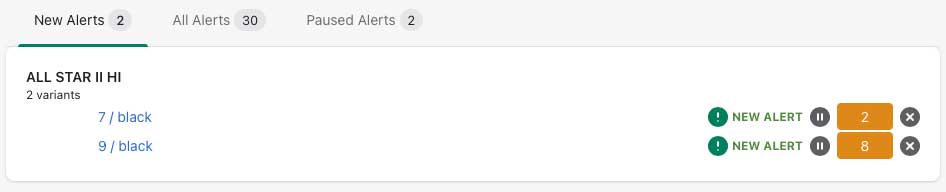
All Alerts is always shown if there are alerts. This list shows all inventory alerts (new and old) that are not paused.
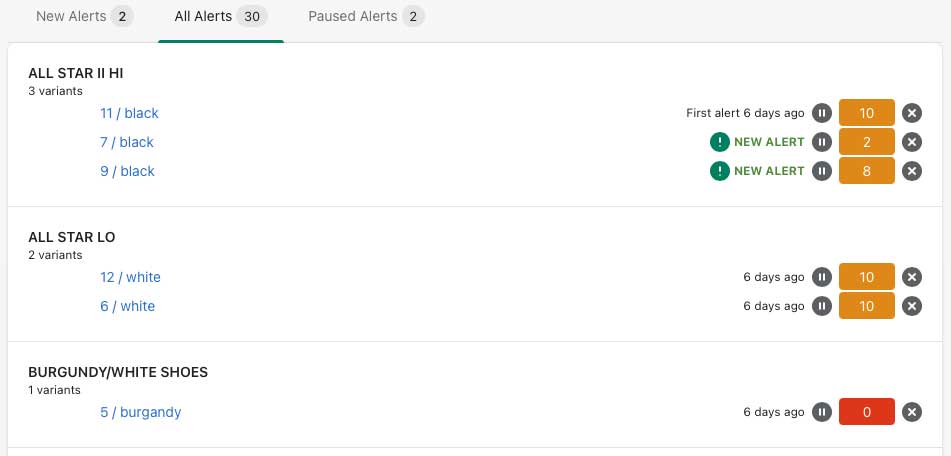
The Paused Alerts tab will be shown if you have paused alerts for any products or variants. This lets you quickly find any alerts that you may have missed because they were paused. From this list, you can easily un-pause any alert by clicking the 'play' icon.