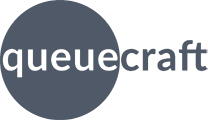
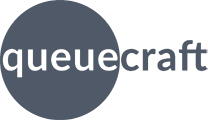
Essential Inventory Alerts sends you an email listing any products that are low on inventory. If you're not receiving the email, check the following things.
You may not receive an email if you don't have any new alerts about products that are low on inventory (there's an option for this).
If you did, and didn't receive an email, that means the email isn't being delivered or is getting marked as spam. Check the sections below for possible solutions.
If you didn't have any new alerts, you will not receive an email if you have selected the option to Only send alert email if there are new alerts. You can toggle this option on and off from the Configure screen in the app.
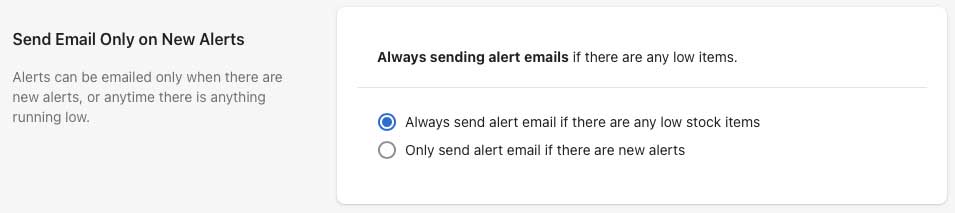
Check your spam or junk email folder. Every email service and program is different, and we can't control if they decide to automatically flag our emails as spam.
If you find our email alerts in your spam folder, look for an option to mark the email as 'not spam' (varies by email service and program). You can also add the email address inventory-alerts@mail.queuecraft.com to your contact list or address book. This may help your email software recognize that these emails aren't spam.
Check to be sure the email address configured in the app is correct.
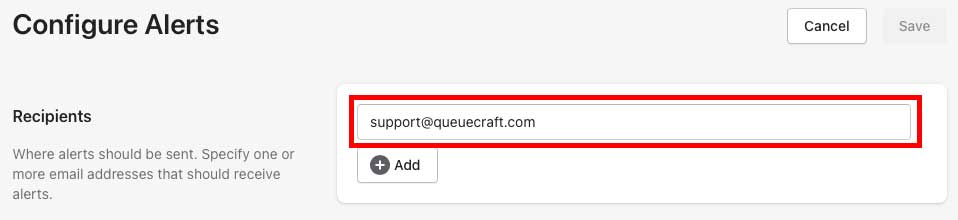
If you've got some current alerts in the app, you resend the email at any time from the Alerts page. This is helpful when troubleshooting email problems since it lets you send yourself an alert email so you can see if it comes through.

If you've checked everything above and still are not receiving alerts, contact us.