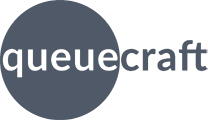
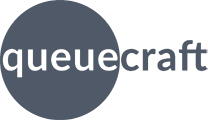
Essential Inventory Alerts tries to automatically include all products of interest in your inventory reports. But if you're not seeing some of your products, there are a few things to check.
Remember: Essential Inventory Alerts doesn't send you an overview of all your products' inventory levels. It just sends you a list of products that are below the configured alert thresholds.
Only products that are available for sale in your online store are checked. If a product is not set to Active and available in your online store, it will not show up.
Product availability is managed from the product page in your Shopify admin. For more information, see Shopify's documentation.
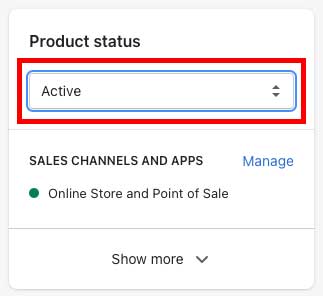
The app only checks products which are set to track inventory. Shopify lets you configure each product to track inventory or not. If a product doesn't track inventory, it doesn't make much sense to report it's inventory level (it would always be zero!).
Check the product's configuration in the Shopify admin screen to be sure it (and any variants) are set to track inventory. For more information, see Shopify's documentation.
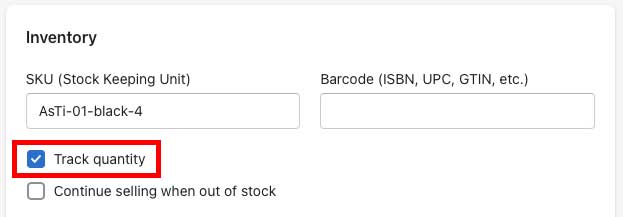
There are two 'tiers' of this app: Free and Plus. Each has a limit on the number of products that will be included in an inventory alert. This is done for a couple reasons. First, it can be overwhelming to have too many products in an alert. If you have 2,345 products listed in an alert, you're not going to be able to mentally process that list.
Second, the app needs to store information about your alerts, which takes up server resources. There's only so much 'space' we can provide while keeping the app affordable.
The free version is limited to 100 products. The Plus version is limited to 1000 products.
The app will grab your products, sorted alphabetically by title, and report the first 100 or 1000 products that trigger an inventory alert. If you have more than 1000 alerts, the best move is to correct those or exclude some of those products from your report.
The app lets you exclude and pause alerts for specific products. Pausing will halt alerts until a specific date (for example, if you're on vacation, or if you've already got inventory more on the way). Excluding will remove a product or variant (or everything in a collection) from all alerts until you disable the exclusion. Exclusions are basically an 'ignore' feature.
If a product isn't showing up as expected, check the app's pause and exclusion settings to be sure you haven't accidentally disabled alerts for that product.
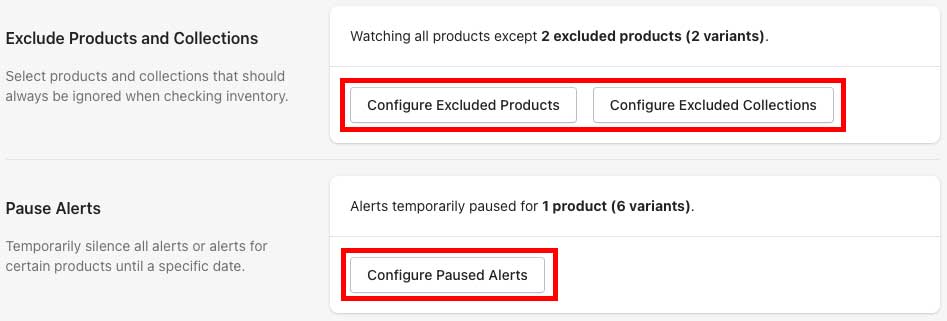
Seems silly, but has the product's inventory level actually reached the low or critical threshold as configured in the app?
Check the product in your Shopify admin screen and look at the current inventory level. If it is higher than both the low and critical thresholds set in the app, it won't be included in the alerts.